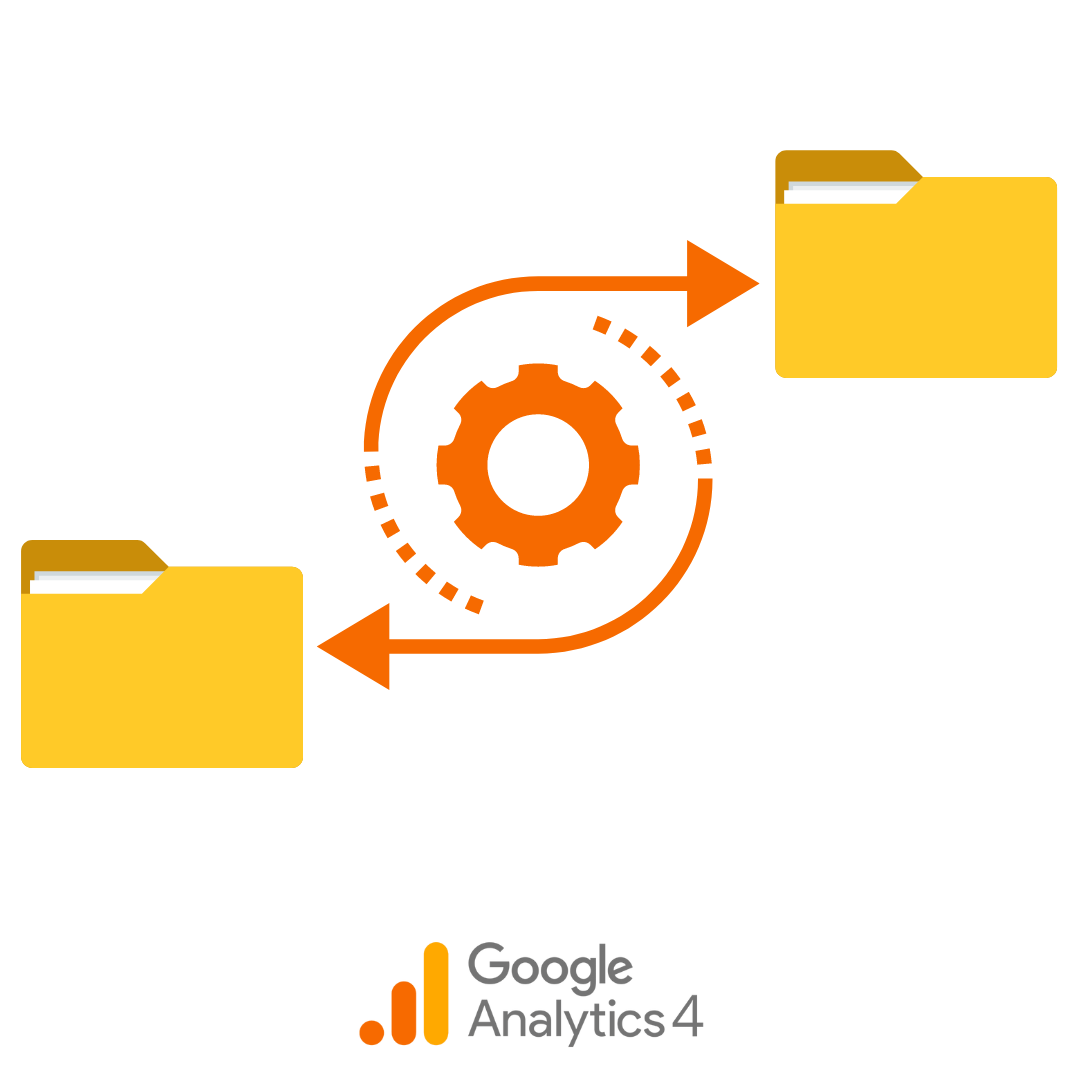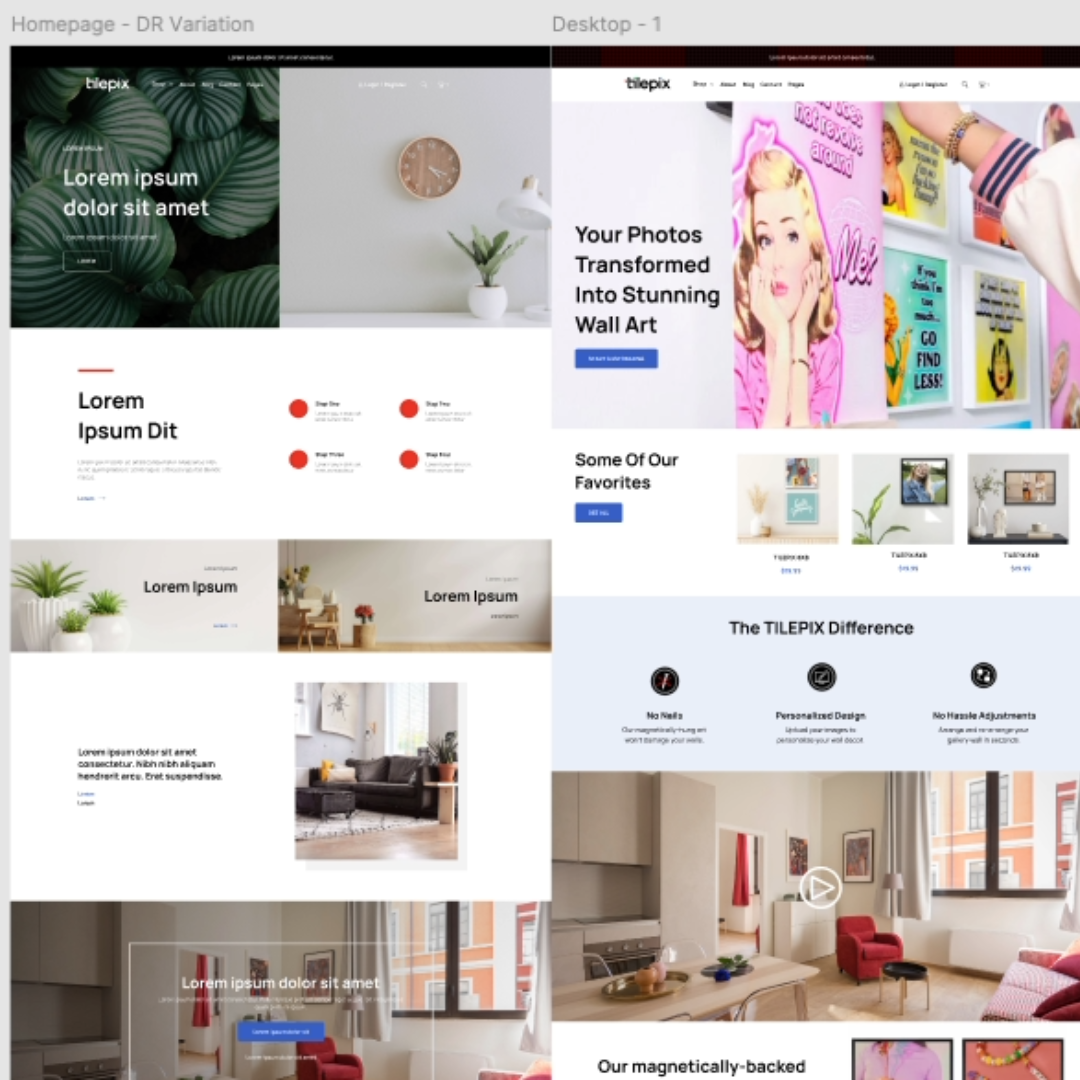You've successfully transitioned from Universal Analytics (UA) to Google Analytics 4 (GA4) due to the mandatory switch enforced by Google. While the transition may have been challenging for some, others love the major benefit of GA4's enhanced ability to handle big data.
This improvement offers deeper insights into user behavior across multiple devices and platforms, making it a more comprehensive and flexible analytics solution in today’s evolving digital landscape. Whether you love it or not, more changes are on the horizon.
What's Next?
Addressing an additional significant change is crucial: On July 1, 2024, you will no longer have access to any UA data. Access will be permanently revoked. Organizations, especially in eCommerce, must safeguard their historical data before it's too late.
This guide will help you identify which data to keep and the best storage methods. We'll also delve into GA4's data retention policies, the reasons for this shift, and practical tips to ensure your analytics reporting can continue smoothly. (As smoothly as possible with GA4)
Understanding the Upcoming Loss of UA Data and GA4 Retention Rules
Universal Analytics (UA), sometimes called GA3, was replaced by GA4 in 2022. UA stopped collecting new data on July 1, 2023, and all existing UA data will become inaccessible after July 1, 2024.
It's important to note that the new GA4 has some restrictions, specifically around data retention. Unlike UA, which gave us indefinite user and event data retention, GA4 limits retention to 50 months (if you're on Analytics 360) and a mere 14 months for the free GA4 version.
Of course, this was part of Google's overall strategy to start charging for their service. This significant change impacts how organizations should handle both their existing UA data and future GA4 data.
Key Questions and Answers
To help you navigate these changes smoothly, we've compiled a list of key questions and answers. The questions address the most pressing concerns about retaining your analytics data, ensuring you have the information you need to make informed decisions and maintain continuity in your reporting.
Can I access my old UA data after July 1, 2024?
No, UA data will no longer be accessible unless it has been saved or migrated before this date.
Can I migrate data or custom reporting from UA to GA4?
No, you cannot migrate data from UA to GA4 due to different data models:GA4 uses an event model for reporting, while the previous UA used session-based data.
Is there a way to export UA or GA4 data?
Yes, exporting data from UA and GA4 (see the data retention limits above) is recommended to maintain long-term access to historical data for future analysis.
Different Methods for Exporting UA and GA4 Data
To choose the best approach for your organization, consider these five options for exporting data:
- Export to BigQuery
- Google Analytics 360 users can export UA data directly into BigQuery, which is a powerful data warehouse solution. GA4 users can also export data to BigQuery, though free accounts are limited to 1 million events per day.
- This method allows for extensive data analysis and integration with other sources, such as paid marketing and social media data, as well as CRM data, if required. You will need knowledge of how to query data using SQL.
- Use a Third-Party Data Connector
- Tools like Supermetrics, FiveTran, Analytics Canvas, and Power My Analytics can export data from UA or GA4 to the data warehouse solution of your choice.
- These connectors automate the Extract, Transform, Load (ETL) process, combining data from multiple platforms. They offer low-code options but may still require some technical skills. Costs and integration complexities vary by tool.
- Google Analytics Dev Tools: Query Explorer (API)
- The Query Explorer allows users to extract data from Google Analytics using Core Reporting APIs, generating customized reports.
- This method is ideal for small datasets due to API quota limits and can be used for both UA and GA4 data.
- Google Analytics Spreadsheet Add-on
- This tool imports UA data into Google Sheets for further manipulation and analysis.
- There is also a newer version, Reports Builder for GA4, though in testing it presented some challenges with usability.
- Manual Export
- The simplest method involves manually exporting data from Google Analytics reports. This approach is time-consuming and may be limited for large datasets.
Choosing the Best Export Method
To determine the best export option, consider your future reporting needs, data volume, required customization, and compatibility with existing tools. Key factors include:
- Format: Choose a format that fits your analysis needs and existing workflows.
- Customization: Evaluate how much you can customize data during export.
- Automation: Consider the skills and time available in your data team. Automated processes save time but may require specialized skills.
- Data Size: Ensure the method can handle your data volume without restrictions.
- Compatibility: Ensure seamless integration with your current analytics or data management systems.
Ultimately, the best option for exporting Google Analytics data will balance format, customization, automation, data volume handling, and compatibility to meet your organization's specific needs.
Most importantly, YOU MUST export your historical data before the cut-off. It's unlikely that Google will give an extension again. If you need help navigating these changes, talk to us. Our tech team will be happy to help.